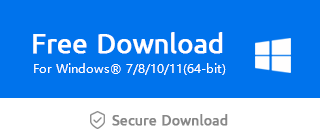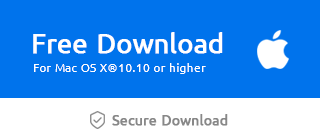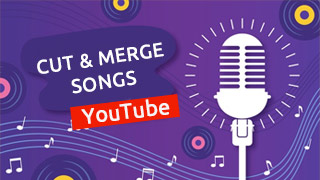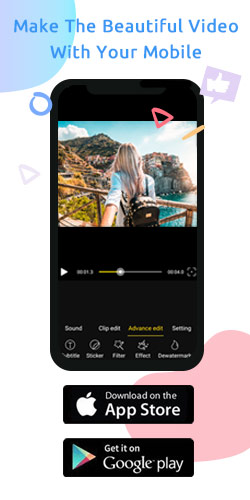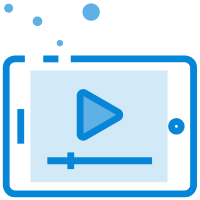How Do I Cut And Merge Videos?
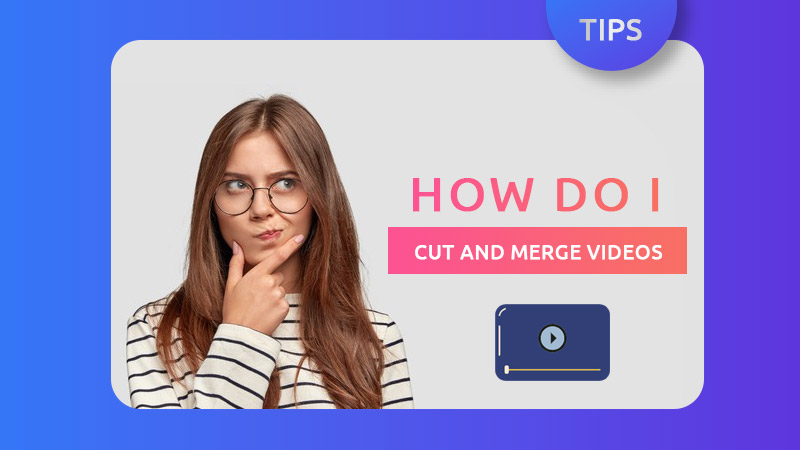
In a long video, it is necessary to cut unnecessary clips and keep the most representative clips. Sometimes, shortening the video length can not only shorten the uploading time, but also make the video more attractive in a short time. Besides, if you have multiple videos that need to be connected, laying out several videos on the timeline at your own will via Windows Movie Maker can be an agreeable choice. I hope the following steps can help you ease your worries.
Merge multiple videos
As you click "+" to import the video, it can be placed on the main timeline according to the order of uploading.
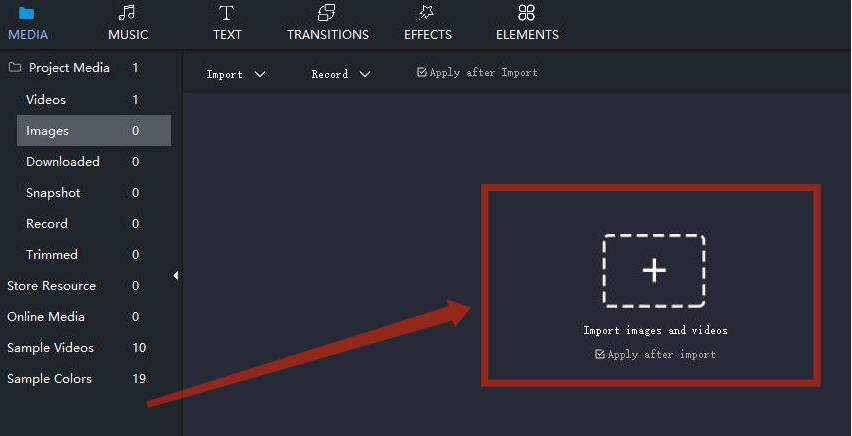
Or you can directly drag it to the timeline.
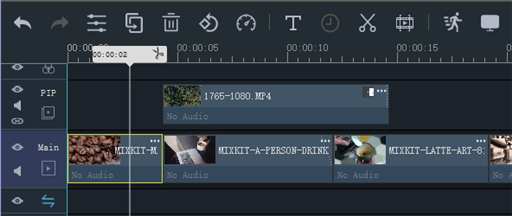
And click "Add to Timeline" to determine the video position on the timeline by hand.
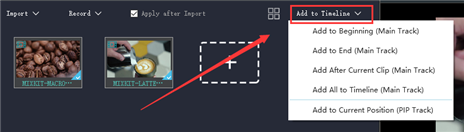
If you need to adjust the sequence of multiple videos, tap "Sort" and choose to arrange them by Name, Type, Duration, Created time, or just to ascend and descend videos before dragging the video to the timeline.
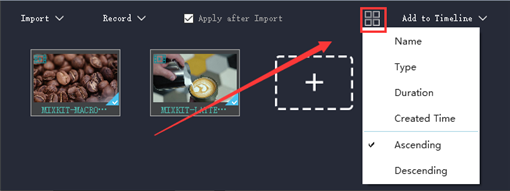
Cut the video
You can cut the video via two methods below.
Method 1
Split songs to multiple segments and delete unnecessary parts (if you would like to take the entire video apart and divide it into many parts)
First of all, pitch on the audio, and there will appear a yellow frame.
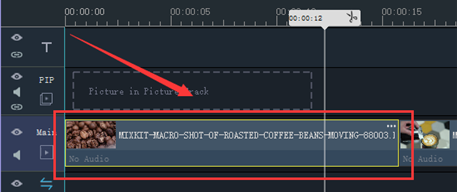
Next, click where you want to cut in the audio and the split line will automatically adjust to the position you just clicked.
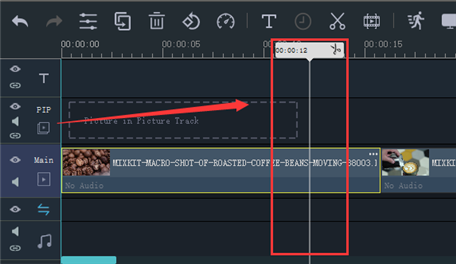
To end with, click the scissor button to split it.
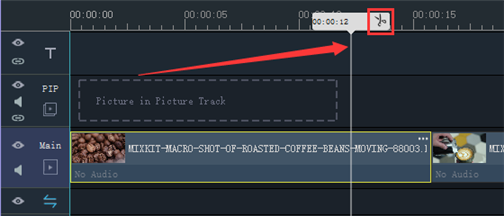
Method 2
limit the range of sound you need and Trim it
(if you need to take a particular clip out of the audio)
To begin with, pitch on the audio and tap the "Trim" button in the toolbar above the timeline.
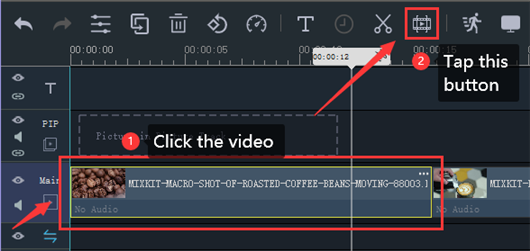
Besides, you should drag two yellow sliders respectively to decide the starting and ending point.
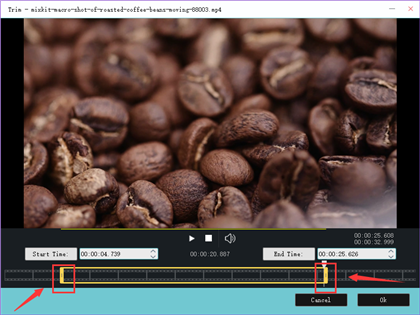
Or you can fill the exact the starting time and the ending time to keep the clips you need.
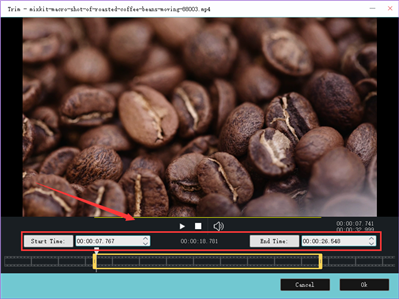
I believe you make some headway in cutting and merging videos via Windows Movie Maker with the help of the above steps even if you're a novice. So let's download the latest version of Windows Movie Maker through the following official link.