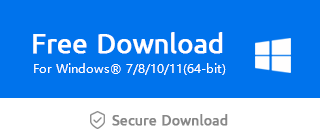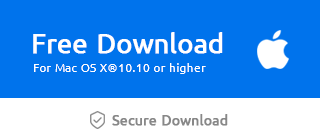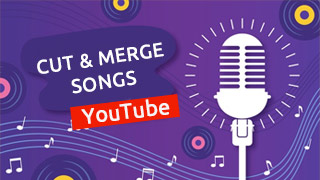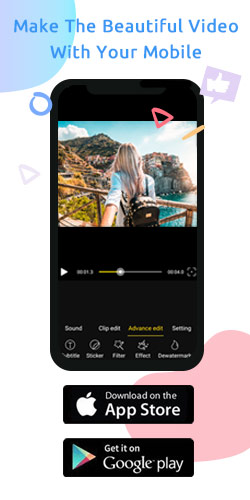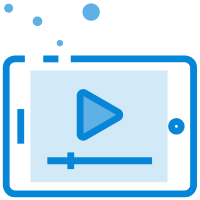How do I resize a video in Windows Movie Maker?
When uploading videos, we are often confused about the parameter selection of resolution and frame rate which are two principal factors when we mention video quality. It is easy for you to resize the video via choosing practicable resolution and frame rate in Windows Movie Maker.
The following figure shows the video's export setting.
1.Tap the "Settings" button to change the resolution and frame rate.
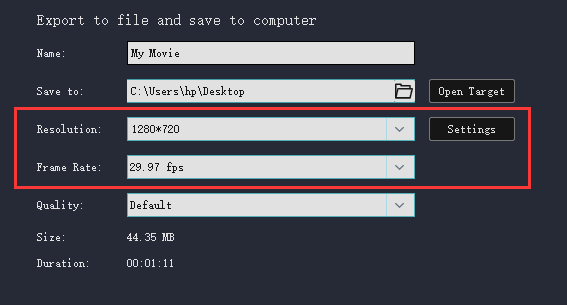
2.Find parameters of resizing the video in the middle of the window. A few steps below may help you remove your concerns while you make adjustments on resolution and frame rate.
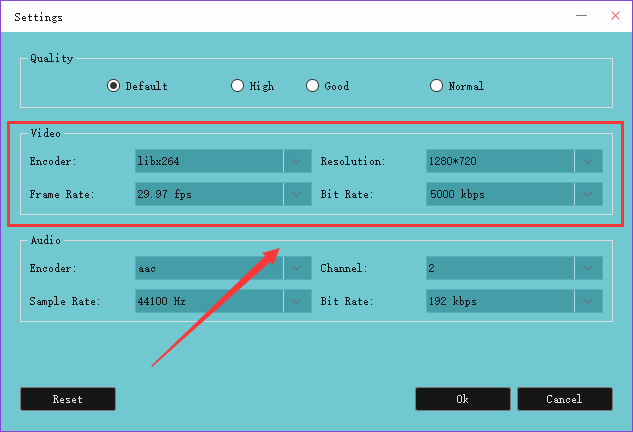
Resolution
Video resolution refers to the precision of the video image in unit size. The resolution of a video is 1280 * 720, which means that there are 1280 pixels in the horizontal direction and 720 pixels in the vertical direction. Generally speaking, these numbers like 480,720 we often hear means the pixels in the horizontal direction.
Resolution determines the fineness of video image details, which is one of the important factors affecting video quality. Generally, the higher the resolution of a video is, the more pixels it contains, and the finer and clearer the video picture is.
Next, we focus on these four commonly used video resolutions: 480, 720, 1080, and 4K.
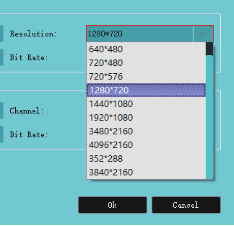
According to the image clarity, 4k first, 1080 second, 720 thirds, and 480 last.
480p is a more common form of standard definition digital video.
720p is used more frequently on video websites.
1080p is widely used in Internet content, especially on platforms such as youtube and Netflix.
If you want to launch high-quality video content, and the device has enough capacity, 4K is no doubt the best choice, especially when playing on a large screen.
Frame Rate
The video frame rate is a measure of the number of display frames (how many frames are played per second). The frame is the basic unit of video.
The higher the number of frames, the clearer the picture, and the larger the space occupied.
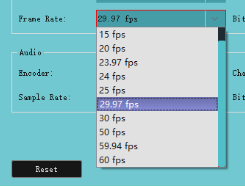
24 fps can fully meet all playback requirements.
If you need to play video on the website platform, you can choose 25 fps.
Provided that it's a slow-motion video, you can select a higher frequency such as 30fps, 60ps, and so on.
Now you know how to resize a video in Windows Movie Maker. And it is easy for you to master even if you’re a novice. So let’s download the latest version of Windows Movie Maker via the official link below and have a try.