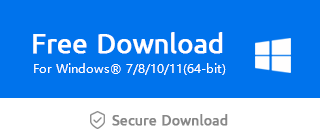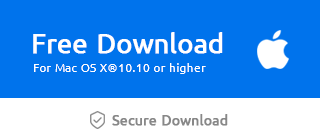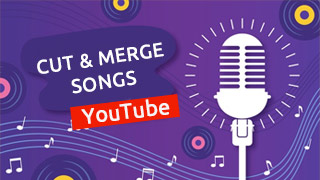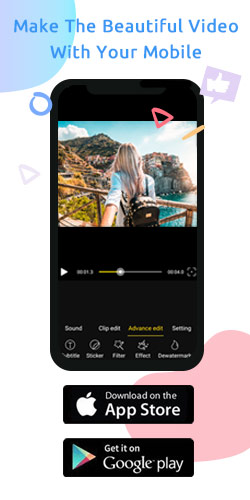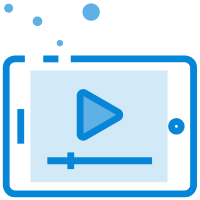How to fix audio and video sync problems

In video editing, we often encounter the problem that the sounds and pictures of captured video materials can not be synchronized. If we use professional video editing software, we will need more complex operations.
Fortunately, with the use of Windows Movie Maker, you can sync audio and video in two easy ways.
Why video and audio are out of sync
There are usually 3 kinds of issues where video and audio are out of sync
Video and audio do not start at the same time.
Video is longer than audio, due to the instability of recording equipment or storage card.
Video is shorter than audio, due to the video recorder's frame rate setting is Variable Frame Rate.
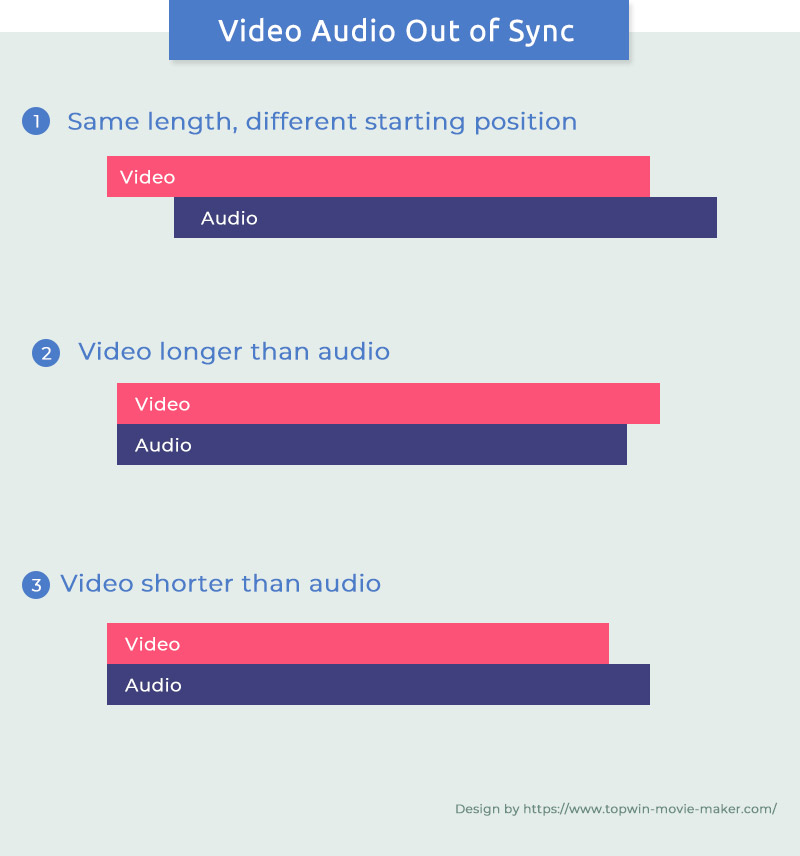
Use Windows Movie Maker fix audio and video out sync
Solution 1: Edit the audio clip to sync
The solution to the problem is to separate the video and audio, and then delay or cut off the unnecessary parts of the video or audio according to the situation.
Step1: Import the video's file
Click “+” to import the video clip, and it can be auto placed on the main video track. Or you can drag it to the video track directly.
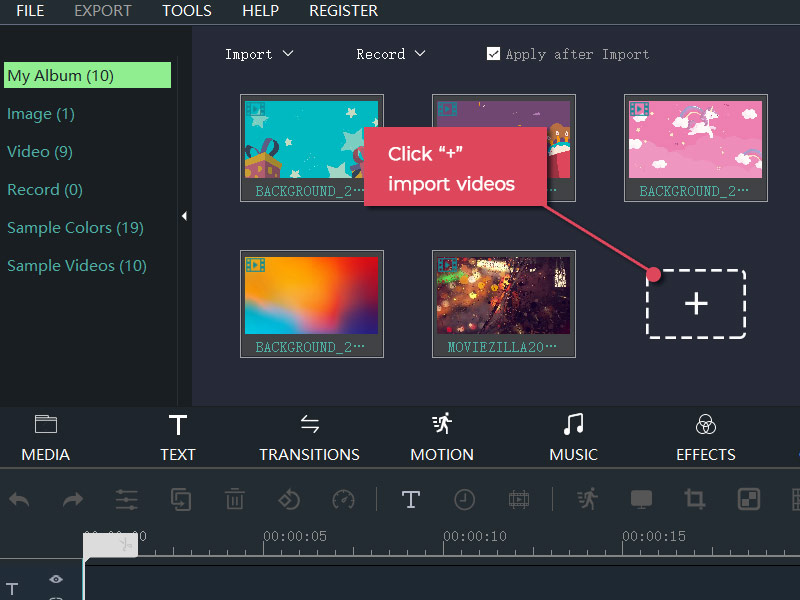
Step2: Detach audio from the video
Click the video clip in the timeline to select it,right-click it and select"Detach Audio",the original video's audio will be auto placed at the audio track.
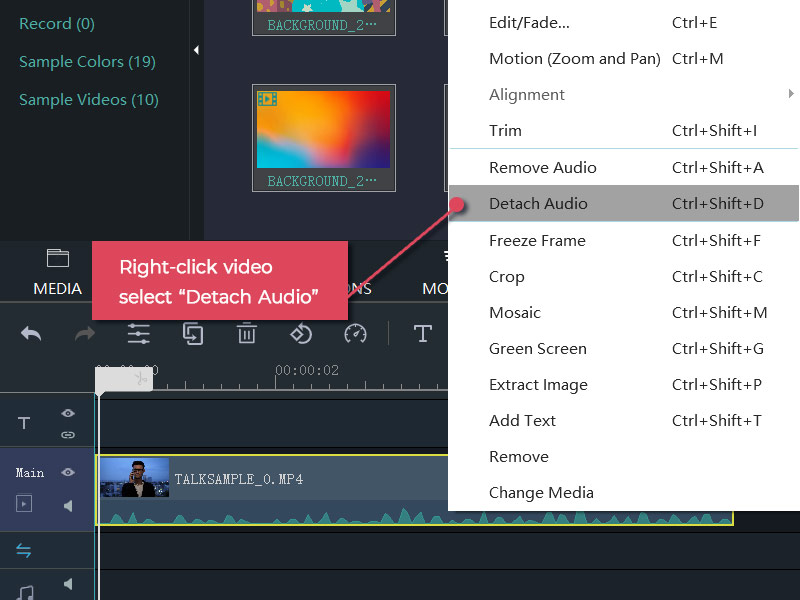
Step3: Adjust and edit the audio clip
Dealy the audio clip:
Drag the audio clip forward or backward to fit the video,click the "play" icon of preview to check the performance.
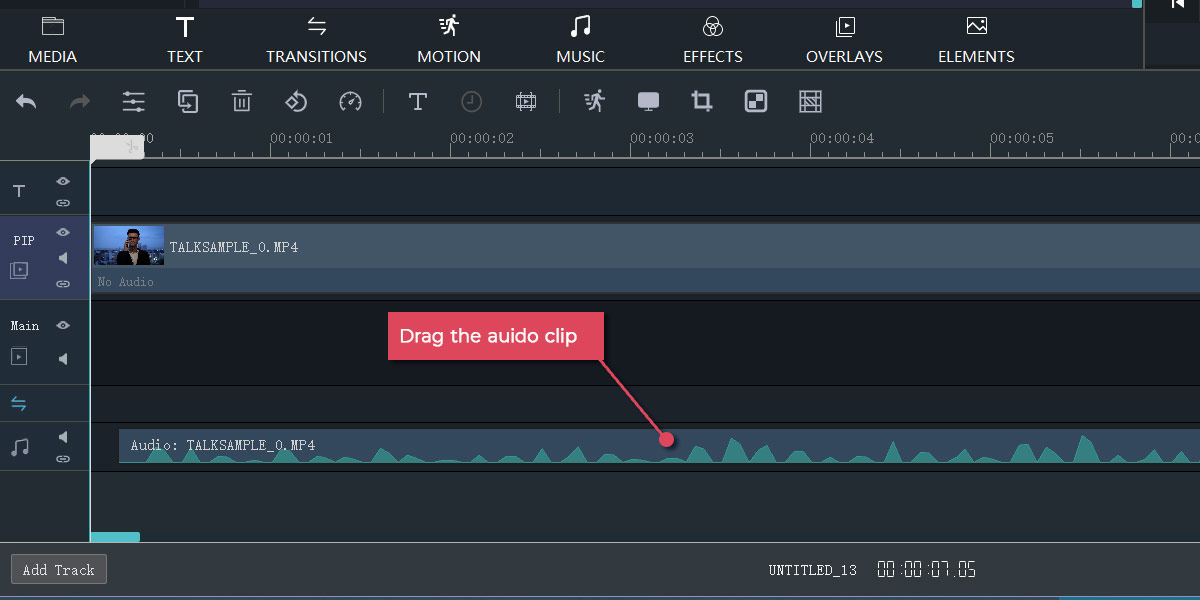
Cut the unnecessary part:
In the timeline, select the clip you want to split,hover your pointer over the location of the clip that you want to split,when the "scissors"icon appears,click to split it,right-click the unused clip and select "Remove",click the "play" icon of preview to check the performance.
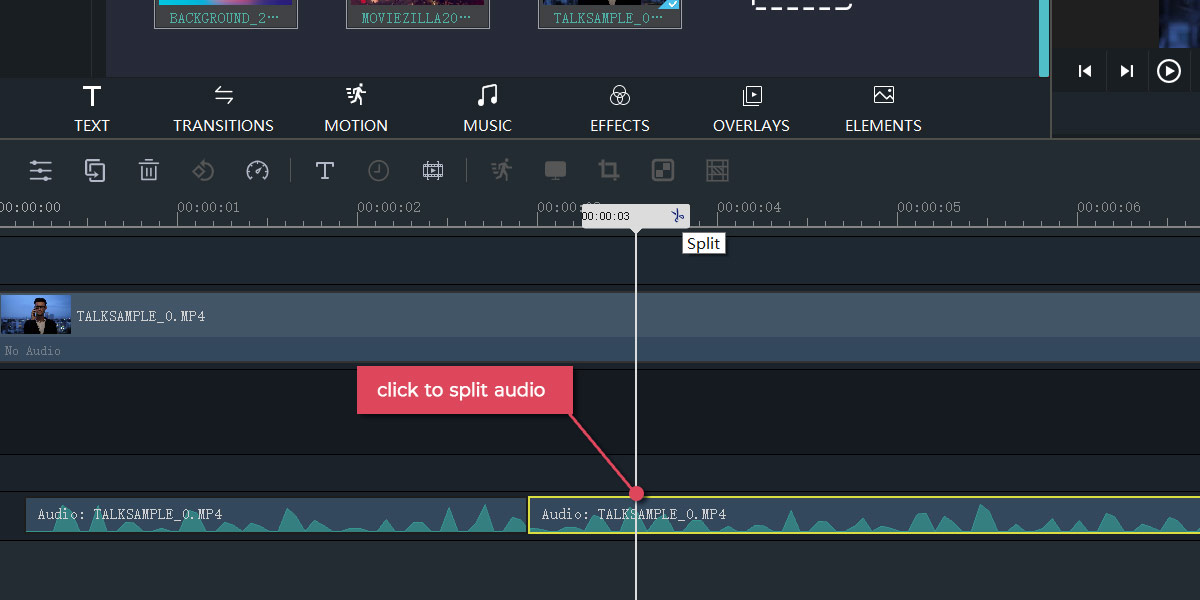
Tip:
Sometimes it is necessary to cut off part of the video properly to keep up with the length of time of the sound, please use the split function to edit the video clip.
Solution 2: Change the video's frame rate to constant frame rate
Solution 2 is that the video frame rate is vibrated due to the recording device or software settings, which leads to the dynamic change of the video frame rate within some seconds. It requires us to converter the video frame rate set to constant and then keep the audio time unchanged.
Step1:Get the original video's frame rate
Right-click the video clip in the media library,select the "properties",get the frame rate of it.
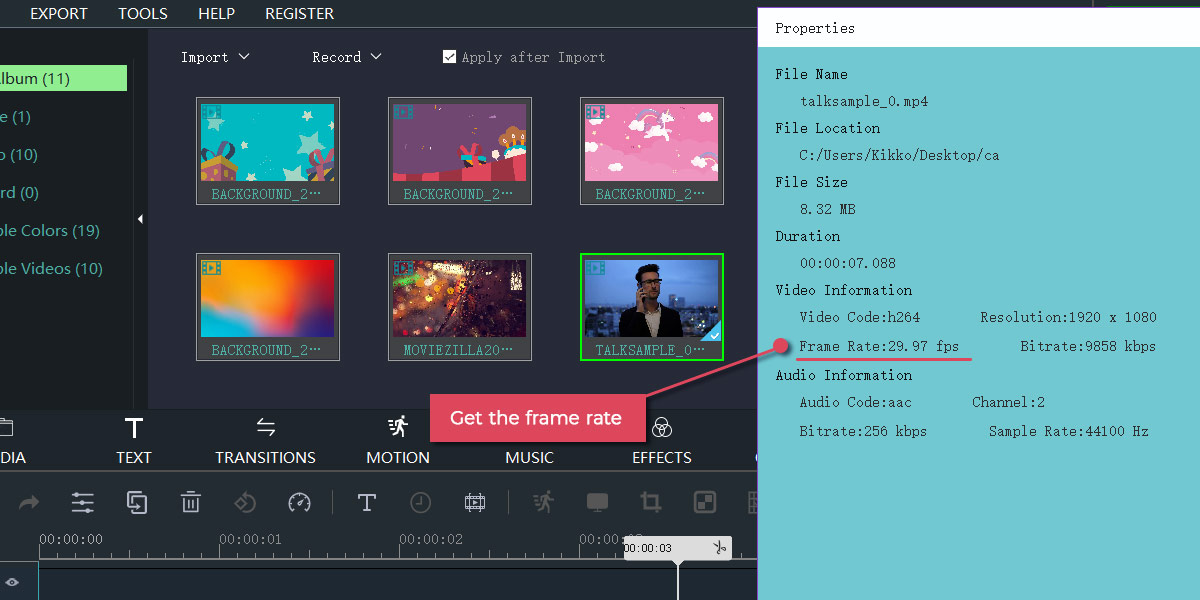
Step2: Export the video to MOV format
Click the "export" button, select the MOV video format, and with the same video frame rate, the video with the audio should be disabled.
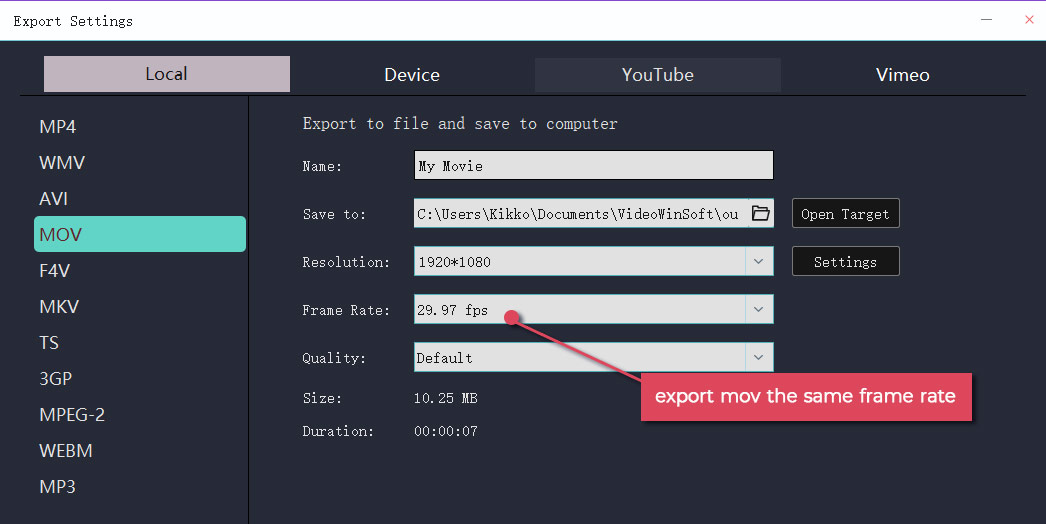
Step3: Import the MOV video clip and edit the audio clip
Import the MOV clip to the main video track, and delete the original video from the timeline. Darg the detach audio clip at the same begging position,click the "play" button to check the performance.If it still has the sync problem, use the split function to edit the video clip again.
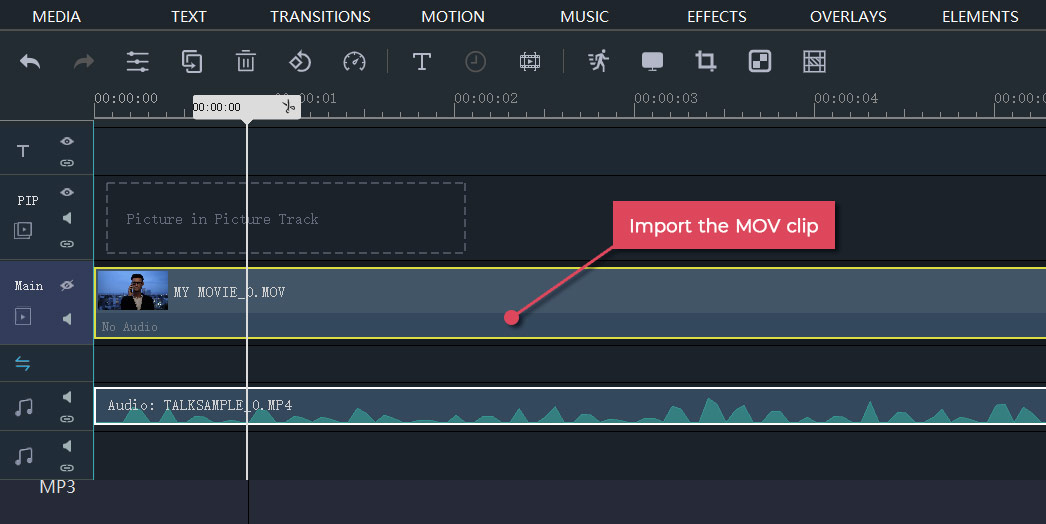
Tip:
No matter which method is used for processing, we only need to master one principle, which is to keep the audio's time unchanged and let the video match the sound through the editing or dragging method.
Through the above two solutions, I believe everyone should understand the simple method of using windows movie maker to handle sound and video. You can download the software for pc or mac system by clicking the two buttons below.